According to an article on Statista[1], in 2018, almost 2 billion people worldwide used personal cloud storage, and it keeps growing. Using four-year-old data, Eurostat[2] calculated that every fifth European (20%) saved files on the Internet in 2014.
According to another article on Statista [3], 44% of cloud storage users are concerned about the privacy of their data.
If you are reading this, you are most likely using or at least considering using one of the cloud file storage services, and you may even be worried about other people obtaining unauthorized access to your data. And if for any reason you’re not, you definitely should be.
The Conversation site in their January, 2018 article “How secure is your data when it’s stored in the cloud[4]?” mentions that none of the popular cloud file storages including Google Drive, Dropbox, Box, Amazon Drive, and Microsoft OneDrive, allow users to encrypt their data and keep the key.
What does that mean for you?
If you are using one of the popular cloud file storages, companies that operate these services can obtain access to your data. They can analyze your data. They can share your data, and you often don’t have control over who sees your data. For example, some companies may decide to share user data with authorities under conditions where you would have chosen to not do so yourself.
How do you protect yourself from that threat?
There are two choices: you can build your own cloud (an excellent choice for mid- and large-size companies; GoodSync has all machinery for that) or you can use GoodSync to encrypt your data on the cloud service of your choice.
GoodSync is a cross-platform file synchronization tool that supports all major cloud file storages including Google Drive Files, Google Team Drive, Google Docs, Amazon S3, Amazon Cloud Drive, Dropbox, Box.com, Backblaze B2, OneDrive / Office 365 / SharePoint, SharePoint 2013, MS Azure Blobs, MS Azure Files, as well as any other server connected through Secure FTP (SSH), FTP, or WebDAV. GoodSync also has its own built-in encrypted and compressed storage called OneFile.
GoodSync supports one-way or two-way synchronization. When you create a new synchronization “Job”, you can select two folders that you want to keep in sync. Normally, one of your folders is local (let’s keep it on the left side) and the other is remote (let’s keep it on the right-side).
To encrypt your files on the cloud storage of your choice, go to the Right Side section of Job Options (Job->Options), check the “Encrypt File Bodies and Names” checkbox, and specify the password that will be used to encrypt names and bodies of your files on the remote side.
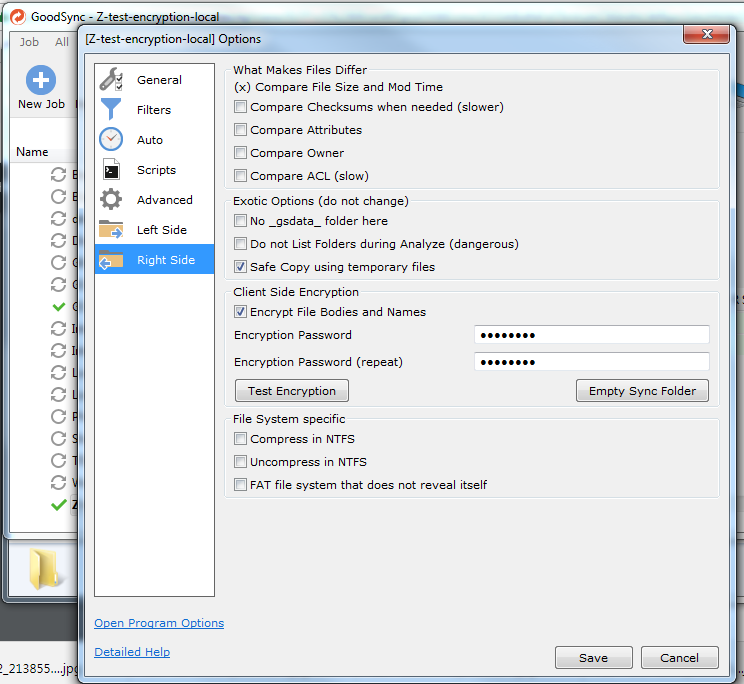
The “Test” button allows you to check the correctness of the entered password if you are connecting to a remote folder that has already been set up (e.g. if you are accessing a previously set up folder from a different device or if you have decided to share files among a group of people).
The “Empty Sync Folder” clears the remote folder from any files and prepares it for encrypted synchronization operations.
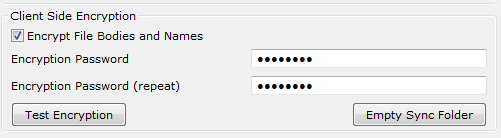
After you hit the “Save” button at the bottom of the window, your GoodSync job will be ready.
Add some files that you want to deliver to the cloud side in encrypted form to the left (Local) folder.

Hit “Analyze” button. You will see that there are some new files on your left (Local) side.
Hit “Sync” button. You will see that some files with garbled names appeared on your right (Remote) side.

You may also notice that if you are not using one of the compressed file formats (e.g., late Microsoft Office, PDF, JPG), your encrypted file is also smaller in size. It happens because GoodSync is also trying to compress the file before encryption.
This is how easy, literally in three steps, you can convert any popular cloud file storage (if it is supported by GoodSync) into an encrypted and compressed storage. You receive the double benefit of compression by enforcing the privacy of your data and saving on storage space.
If you are interested in the details of encryption implementation, please visit the GoodSync technical manual: https://www.goodsync.com/manual#side_tab
You can learn more about business and personal GoodSync solutions on our website: https://www.goodsync.com/
All GoodSync products are available for free trial before purchase: https://www.goodsync.com/download
Sources:
[1] https://www.statista.com/statistics/499558/worldwide-personal-cloud-storage-users/
[2] https://ec.europa.eu/eurostat/statistics-explained/index.php/Internet_and_cloud_services_-_statistics_on_the_use_by_individuals
[3] https://www.statista.com/statistics/250191/consumer-concerns-about-cloud-services/
[4] http://theconversation.com/how-secure-is-your-data-when-its-stored-in-the-cloud-90000